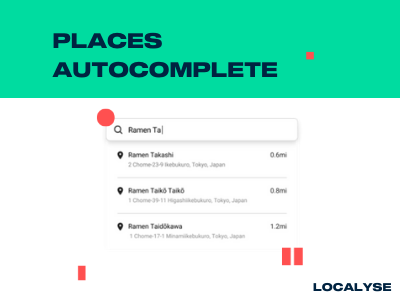When you are asking users to fill out a location or address, you are using Places Autocomplete, which is part of the Google Maps Places API. That way you enable users to easily enter their location because Google Maps will predict what the user is trying to type. Places Autocomplete ensures that the address is added into your system in the desired and correct format. So you won’t lose customers in a long check out form and there won’t be any incorrect addresses any longer!
But how do you make sure that to get the best out of this API? So that your customers will have the best possible experience and your business the lowest possible bill? Localyse and Google gladly help you set up Places Autocomplete with some tips and tricks.
Auto completion and entry of address details
With Places Autocomplete it is possible to transform your current address form into one simple entry field. The input in this single field will then automatically populate your entire address form. How does this work? You basically add an entry field that acts as a search bar for locations, just like in the Google Maps app. When a user starts typing in this search bar, Google will automatically suggest all possible locations. The only thing that the user has to do is to select their desired location. The rest of the form will automatically be filled out for them: ZIP code, full street name, city, state, country, etc. A straightforward example of such a smart address form can be found below.
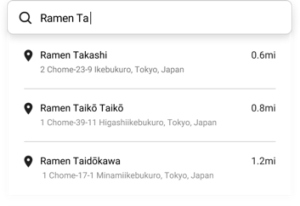
By setting this up your users will already have a much better experience and you will have less shopping cart abandonment. Because Google will now be searching for all kinds of location types at any location on the planet, it would be a shame to leave it like this. For example: if a user is trying to enter “London Street” which is located in the middle of the United States, one of the suggestions that the user gets will be for the city of London in the UK. Maybe it will even suggest a hotel or restaurant with London in its name, which is not relevant at all for the user who is just trying to enter a street address.
Relevance is key
In order to avoid this, you can assign some parameters to Places Autocomplete, so that users will only see relevant location suggestions. In this example, the coordinates of the geographical area in which you expect that most of your customers are located (for example a city, state or country) were to be set. This is called location bias. If you have a store in Amsterdam and you expect most of your customers to be from the Netherlands but you don’t want to exclude foreign addresses? Then set the area of Amsterdam or the Netherlands as your area of interest. Google will then rank places closer to this area higher in the search suggestions but will not exclude addresses outside of it.
You want to limit user’s addresses to a certain area because for example you do not deliver outside of Amsterdam? Use Component Restrictionsto ensure only places within that specific area are suggested to the user.
This way Places Autocomplete becomes “location aware”. Even more, the autofill function can be improved by specifying the type of location the user should be entering. Are you asking the user for the location of a restaurant, hotel or other point of interest? Then set the type to “Establishment”. Are you asking the user for a street address? Then specify the type to “Address”. By simply specifying the type of location users will only be prompted with relevant suggestions. In this case it will be street addresses (and not cities or points of interests with the same name). That’s how you create an optimal form experience for your users.
How can we reduce the costs of Google Maps Places Autocomplete?
Finally, we would like to share a trick to reduce your Places Autocomplete usage costs. High costs can be avoided by applying fields and requesting only the necessary elements of a location. If your users are searching for a hotel, but it isn’t essential to show the contact details of this hotel, then make sure to limit the requested information. If you do not apply any field masks you will be billed for the “full package” of location elements, while you might only need basic information. Make sure to get in charge of the costs by applying only those field masks you effectively need.
To summarize, with Places Autocomplete by Google Maps (also called “fuzzy search”), you will transform location input that is:
- Misspelled;
- Written phonetically;
- Abbreviated;
- Entered in another language;
- Or in a different format
to a correct location that anyone can find. By doing this you speed up your check-out process and assure yourself that packages will be delivered at the right place. Localyse has been told that Google Maps is the clear winner when it comes to translating unstructured data into well-formatted addresses.
Would you like to learn more about Place Autocomplete or do you need help with the set up? Please feel free to reach out to Localyse, we will be happy to assist you!