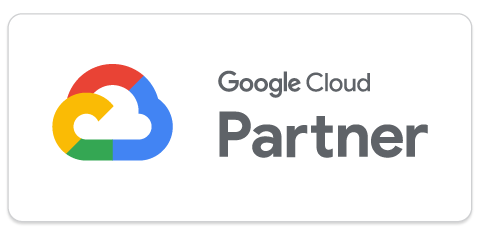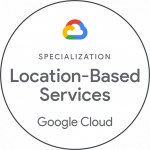Privacy is a vital aspect of our digital lives. If you’ve ever wondered how to add an extra layer of privacy by blurring your house on Google Maps, this guide is for you.
Understanding Google Maps Blurring Feature
Google Maps provides a feature allowing users to request blurring of specific images, such as faces, license plates, and houses, to respect privacy concerns. However, it’s crucial to understand that once Google approves and applies the blurring, it’s permanent.
Steps to Request Blurring on Google Maps
To ensure readability, we have highlighted the main steps you need to follow to request blurring on Google Maps.
1. Open Google Maps
Access Google Maps on your computer. Unfortunately, this feature isn’t currently available on mobile devices.
2. Locate Your House
Enter your address in the search bar at the top, and hit Enter to bring up your house.

3. Switch to Street View
Drag the yellow Pegman icon (found in the bottom right corner) to the street in front of your house.

4. Verify the Image to Be Blurred
Ensure the image of your house is in view and correctly positioned.
5. Report a Problem
Click the three dots at the top left and then click “Report a problem”.

6. Complete the Form
In the new window, adjust the image, so your house is inside the red box. Fill out the form, including your email address, request (choose “My home”), and the reason for your request.

7. Submit the Request
After completing the form, click “Submit”. You’ll receive an email from Google regarding your request.
Considerations for Businesses
For businesses, the balance between visibility and privacy on Google Maps is crucial. At Localyse, we guide companies in effectively utilizing Google Maps while maintaining their required privacy levels.
Conclusion
Preserving privacy is a critical consideration in our increasingly connected world. Google Maps’ blurring feature offers users the opportunity to protect their homes or other areas from public view. Remember, this decision is permanent, so consider your needs carefully before submitting a request. Navigate your digital world confidently, knowing you’re in control of your privacy.
Would you like to evaluate the privacy of your own business on Google Maps? Then feel free to contact Localyse for more information! Our experts will be happy to help you with everything around Google Maps.